Quick Tip: Adding products using upload files
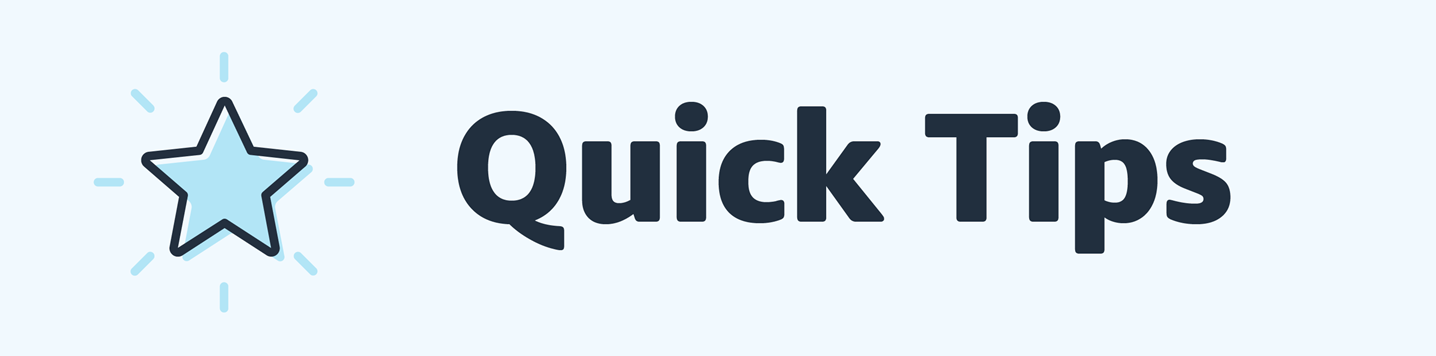
Hi Sellers!
We would like to share a brief outline of how to add products using upload files. This process can be a time saver if you have many items to list as you can add multiple products at one time to your inventory!
Please Note: Access to upload files is only available to sellers who have a pro-merchant selling plan.
Most Inventory File Templates are designed for a specific product category. Additional templates are available to create or update listings in all categories when the target products are already available in the Amazon catalogue.
To create an inventory file, follow these steps:
- Identify the classifications for the listings in your catalogue using the Product Classifier tool. This produces a Product Classifier file.
- Use the Product Classifier file to identify the inventory file template that you will be using to upload your listings and classifications.
- Fill in the Inventory File Templates with the optional, desired and required data in accordance with the appropriate category Style Guide and your seller agreement.
- When you have completed the file with the required and desired information, you need to save the file and then upload it through the Add Products via Upload page.
- This page has a tab where you can view the Spreadsheet Upload Status. This tab will provide you with details of your upload with a processing report. There is additional information on this help page: Review a Processing Report.
It can take a few attempts to become comfortable using upload files. I know I have had to re-do many before I was successful. One suggestion is to create a file with a small number of products first. When you have uploaded this file successfully you can then add additional products in future uploads. Having only a small number of products in a file will make it easier to troubleshoot and correct any errors you may encounter.
Before creating a file, I try to have all the required information ready in one document so I don’t have too many tabs open at once. Do you have any tips to share to help complete upload files?
Quick Tip: Adding products using upload files
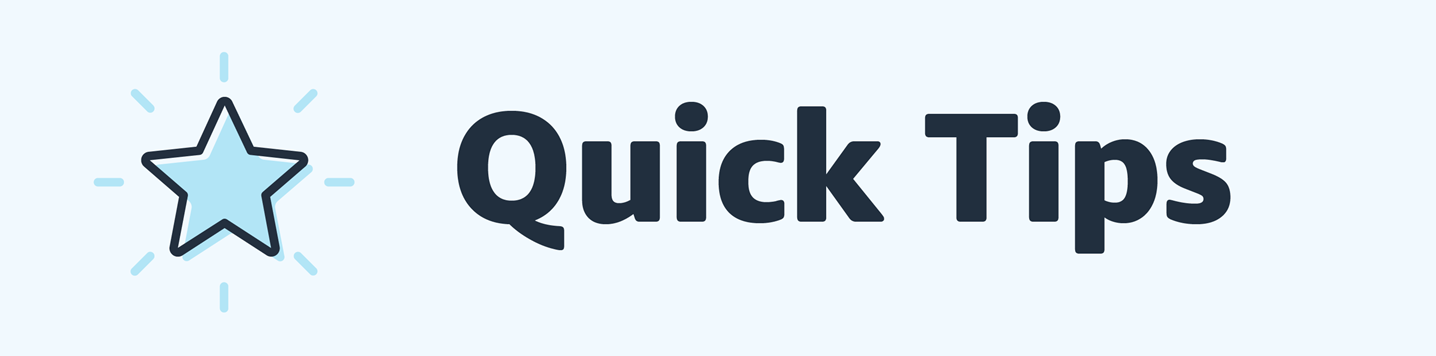
Hi Sellers!
We would like to share a brief outline of how to add products using upload files. This process can be a time saver if you have many items to list as you can add multiple products at one time to your inventory!
Please Note: Access to upload files is only available to sellers who have a pro-merchant selling plan.
Most Inventory File Templates are designed for a specific product category. Additional templates are available to create or update listings in all categories when the target products are already available in the Amazon catalogue.
To create an inventory file, follow these steps:
- Identify the classifications for the listings in your catalogue using the Product Classifier tool. This produces a Product Classifier file.
- Use the Product Classifier file to identify the inventory file template that you will be using to upload your listings and classifications.
- Fill in the Inventory File Templates with the optional, desired and required data in accordance with the appropriate category Style Guide and your seller agreement.
- When you have completed the file with the required and desired information, you need to save the file and then upload it through the Add Products via Upload page.
- This page has a tab where you can view the Spreadsheet Upload Status. This tab will provide you with details of your upload with a processing report. There is additional information on this help page: Review a Processing Report.
It can take a few attempts to become comfortable using upload files. I know I have had to re-do many before I was successful. One suggestion is to create a file with a small number of products first. When you have uploaded this file successfully you can then add additional products in future uploads. Having only a small number of products in a file will make it easier to troubleshoot and correct any errors you may encounter.
Before creating a file, I try to have all the required information ready in one document so I don’t have too many tabs open at once. Do you have any tips to share to help complete upload files?