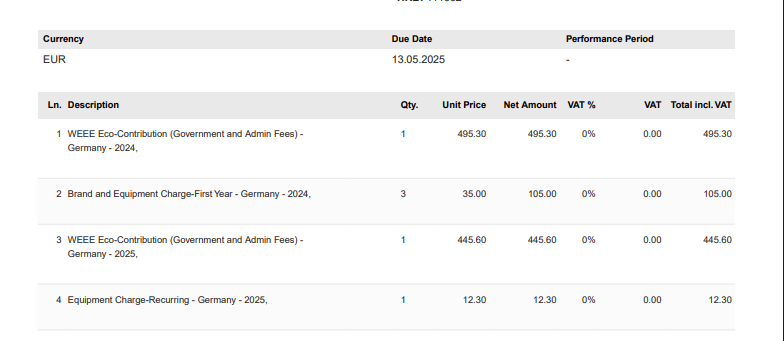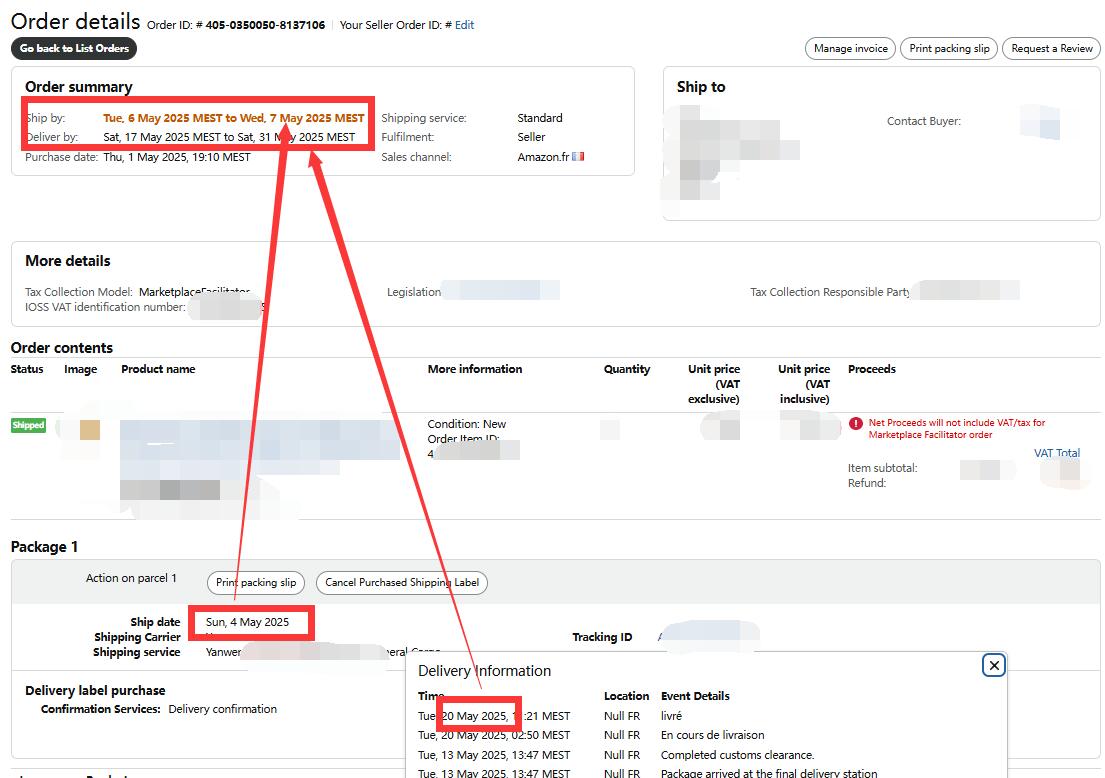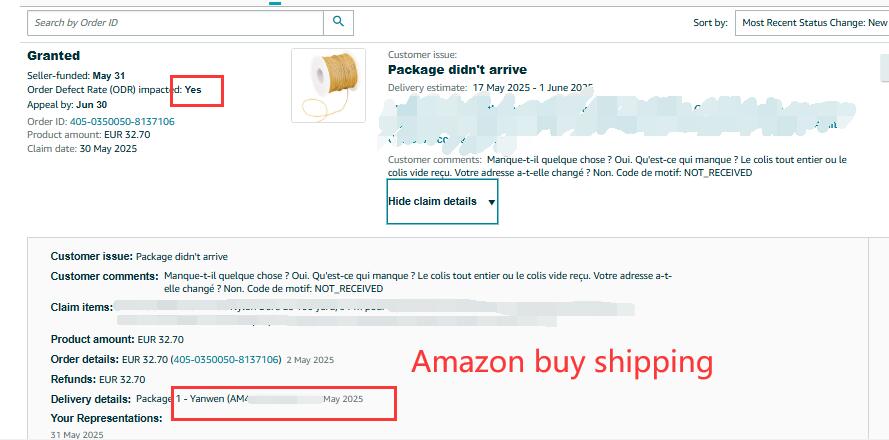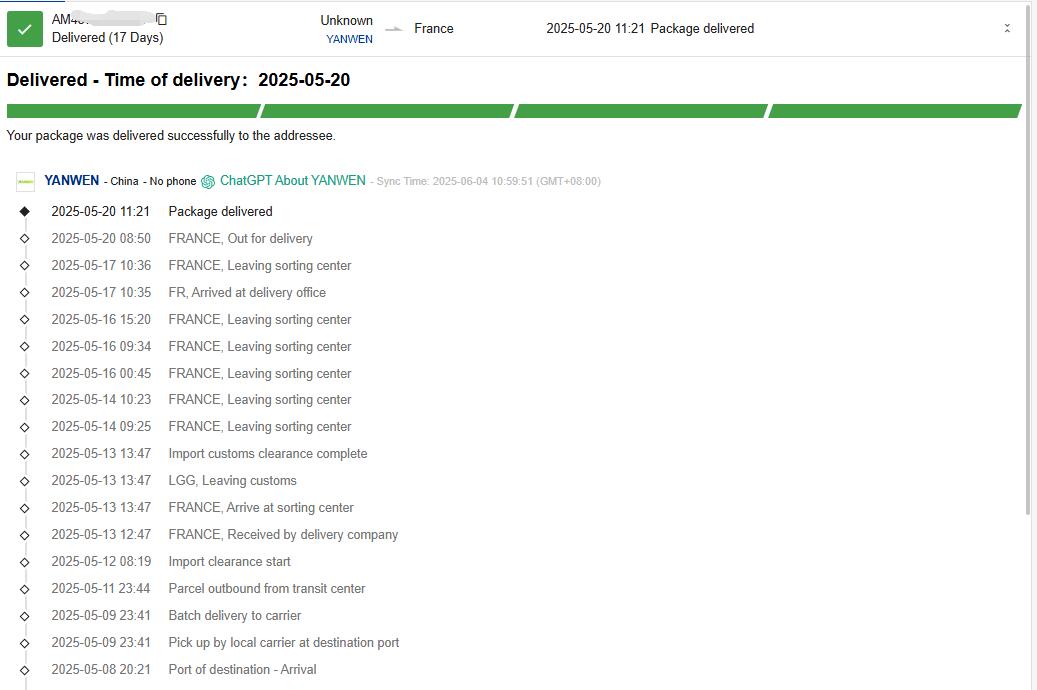Recent discussions
Recent discussions
Seller_XUNeUuvrQDpgP
∙Seller_bDFmVw7VPBxRZ
∙Seller_sSkzzHms7Kxs6
∙Seller_uaiI8FX2xQhdD
∙Seller_fwn85fQuKEzXn
∙Seller_tKxSy1ZfQooPy
∙Seller_RguKGMHvWFmo3
∙Seller_lXSLnVpgu7AEq
∙Seller_RguKGMHvWFmo3
∙Seller_8OVvPzBgjK8jA
∙Recent discussions
Recent discussions
Seller_XUNeUuvrQDpgP
∙Seller_bDFmVw7VPBxRZ
∙Seller_sSkzzHms7Kxs6
∙Seller_uaiI8FX2xQhdD
∙Seller_fwn85fQuKEzXn
∙Seller_tKxSy1ZfQooPy
∙Seller_RguKGMHvWFmo3
∙Seller_lXSLnVpgu7AEq
∙Seller_RguKGMHvWFmo3
∙Seller_8OVvPzBgjK8jA
∙Welcome to Seller Forums
Recent discussions
📦 Lost or Damaged FBA Items? Here's Your Complete Guide to Getting Reimbursed!
by Seller_XUNeUuvrQDpgP
Latest activity
Can buyer leave negative feedback if cancel their order before dispatch?
by Seller_bDFmVw7VPBxRZ
Latest activity
How to Manage Your Credit and Debit Cards in Seller Central 💳
by Seller_sSkzzHms7Kxs6
Latest activity
AVASK WEEE Eco-Contribution (Government and Admin Fees) - Germany -
by Seller_uaiI8FX2xQhdD
Latest activity
Launched My A5 Notebook – Only 2 Sales in 3 Week – Is This Normal?
by Seller_fwn85fQuKEzXn
Latest activity
Is AI the worst thing thats happened to Companies?
by Seller_RguKGMHvWFmo3
Latest activity
Seller Support refusing Remeasurement
by Seller_RguKGMHvWFmo3
Latest activity
Latest activity
FAQ
Learn more about Seller Forums, how to participate in discussions and more!
View FAQs
Community Guidelines
Tips to maintain a safe and inclusive environment
View Community Guidelines
Release notes
Stay up to date with improvements coming to Seller Forums.
View release notes
Conditions of use
Review Terms and Conditions for Seller Forums
View Terms of Use
Privacy Notice
Review Privacy Notice for Seller Forums
View Privacy Notice
Report abuse
Use this form to report abuse of Amazon policies
Report